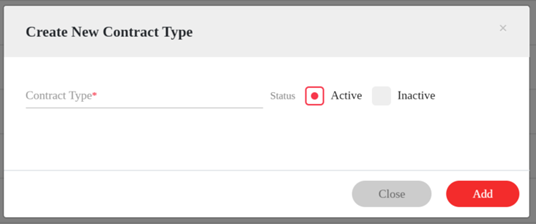- From the main Dashboard Menu, go to Contract Type> Manage Contract Type.
- Navigate to “Create New Contract Type” then click it to start the process.
- The create new Contract Type page will display.
- Complete the following:
|
Contract Type* |
Enter the type of contract being created. |
|
Status |
Select if the current status is Active or Inactive. Contract Types default to Active during setup. |
- Once Contract Type is identified on the page, users may opt to “Close” the page to disregard the setup or choose to “Add” the new Contract Type.
- Once the Contract Type is added, users can see it from the Dashboard List and select the Contract Type during creation of Templates or Contracts.