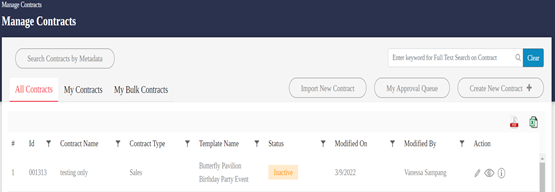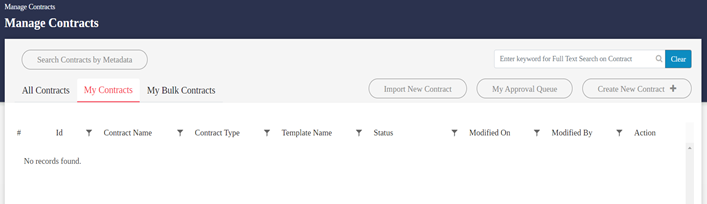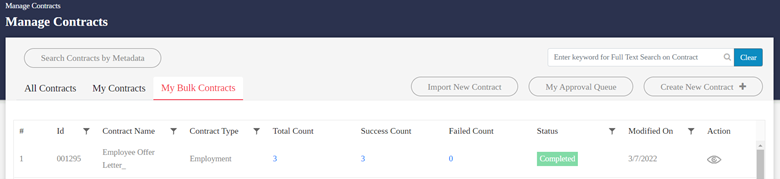Numerous companies rely on contracts to protect their corporate interests, assets, and ultimately their profitability. Several challenges can be encountered in managing vital documents that can impact business practices.
Anapact can help to mitigate management of written contracts, in order to keep up with today’s litigious business climate. Users can create a new Contract in the system and select from the different types of available Templates as a base format. Contents of the Contract can be created, imported, copied, and pasted. If necessary, users can also add Dynamic fields, Metadata, Notes and Workflows.
This system can help maintain and oversee the life cycle of the contract documents that are relevant to running a business organization. Various types of contract documents can be created in the system.
- From the Home Menu, navigate to Contract> Manage Contract.
- On the Contract Dashboard, several elements and tabs are available to create, search, and view a Contract.
- All Contracts Tab – shown below, displays all the available contracts in the system.
- My Contracts Tab – shown below, displays all the contracts specific to the user.
- My Bulk Contracts – shown below, displays bulk contracts specific to the user.
- Column Headers:
- # - row no.
- Id – Contract ID.
- Contract Name – name of the Contract.
- Contract Type – the type of Contract.
- Status – current status of the Contract.
-
-
- Action Pending
- Approval Pending
- Cancelled
- Completed
- Draft
- Negotiation
- Inactive
- Rejected
- Signature Pending
- Review Pending
-
-
- Modified on – date the Contract was modified.
- Modified By - resource who modified the Contract.
- Action – when the status of the Contract is set to Action Pending, options below shows up. Users have a choice to: Edit, Inactivate, Cancel, View Contract and View Contract Info.
Notes:
- Use the column filters to customize the list.
- Users can combine the options for the column filters to narrow down the search.