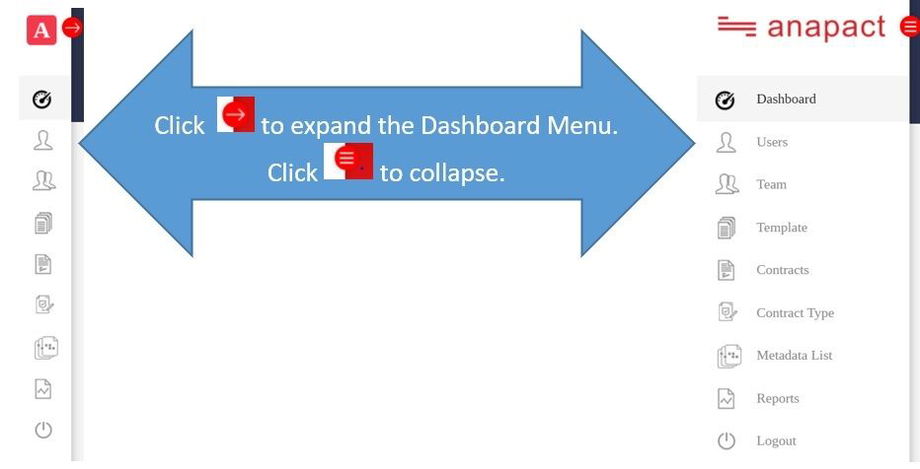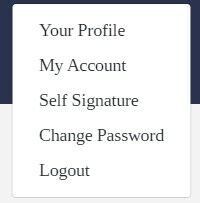Anapact features menus with specific icons that can help users to easily navigate the system. To access the Dashboard Menu, simply hover to the left corner of the Dashboard Page where several icons are displayed.
Notes:
- Each icon is a shortcut for each process in the system.
- Users may select the Expand feature to see the entire menu.
- Hover on the icon or description to select the process that you want to access.
- If the Dashboard Menu is collapsed, users can hover only on the icon to select.
- Breadcrumb Navigation (sample below) can also be used to go back to the previous page.
- At the bottom of the screen, users can find the Version of the system.
- In order to properly log out of Anapact:
- Select the Logout feature on the Dashboard Menu.
- Users also have the option to fully exit the system by going to the upper right corner of the screen (see below):
- Click the icon above and select Logout.
Reminders:
- Simply closing the window to exit does not automatically log the user out of Anapact.
- It is recommended to use the Logout feature when exiting the system to truly end the instance.
- Anapact does not allow deletion of records to prevent any issues or possible gaps.
- Users can opt to use the “Inactive” feature to discontinue or suspend process and activities for users, templates, and contracts.