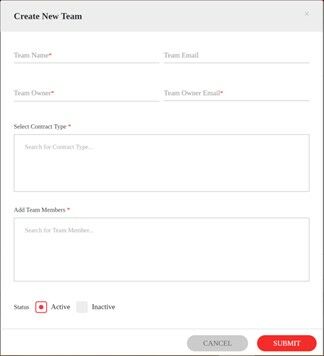Manage teams is a process that allows resources to organize a team in the system to coordinate business-critical documents or contracts for a specific group of resources for a company. This process allows a group of people to control share documents with the appropriate resources. Specific teams can be created to share these documents accordingly.
- To create a new team, navigate to Main Menu> Team >Manage Team Dashboard.
- On the Dashboard, access “Create New Team” process located at the top right.
- The “Create New Team” page will load:
- Enter the information for the new Team:
Reminder: All required fields (*) must be populated.
|
Team Name* |
Enter the name for the team (41 characters/alphanumeric). System will validate and display confirming if the name is taken or not. |
|
Team Email |
Enter the team’s email to direct communications. |
|
Team Owner* |
Enter the Owner/Creator of the team. |
|
Team Owner’s Email* |
Enter the Owner’s email address. |
|
Select Contract Type*
|
Click the box to search for Contract Types. Select one or multiple types from the list. If needed, click the “x” next to the Type(s) to remove from selection. |
|
Add Team Members* |
Click the box to search for the Team Members. Select one or multiple members from the list. If needed, click the “x” next to the Member(s) name to remove from selection. |
|
Status |
Select if user is: · Active – default setting for entering a new team. · Inactive – select if the team is no longer active. |
- Click the Submit button when setup is completed.
- System will display a message to confirm that the record is saved.
- Exit the record.
- Verify if the new team showed up on the Team’s List on the Dashboard.
- Repeat the process for the next team that needs to be setup.