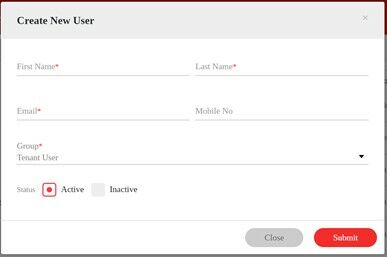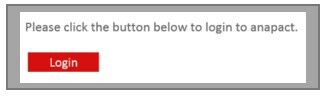- To create a new user, navigate to Users > User Management Dashboard.
- Click the Create New User button to setup a new user.
- The page to create a new user will launch (see below).
Reminder: All required fields (*) must be populated.
- Complete the following information for the user:
|
First Name |
Enter the users’ first name |
|
Last Name |
Enter the users’ last name |
|
Email Address |
Enter a unique email address Note: System will warn for duplication if the email is not unique. |
|
Mobile Number |
Enter the user’s cell phone number. |
|
Group |
Click the down arrow to show the list, then select the group the user belongs to. |
|
Status |
Select if user is: · Active – default setup for new user. · Inactive |
- Click the Submit button to save the record.
- System will display a message to confirm that the record is saved.
- Exit the record.
Notes:
- Once the record is submitted, the system generates a temporary password and a welcome email with login instructions to the new user.
- A Login link is provided on the email to access the system.
- Verify if the new user’s name showed up on the User List.
- Repeat the process for the next user record.