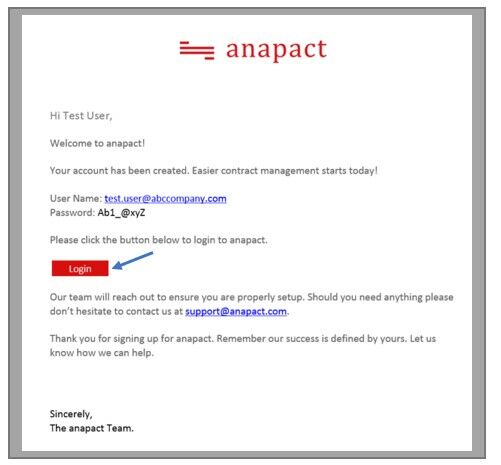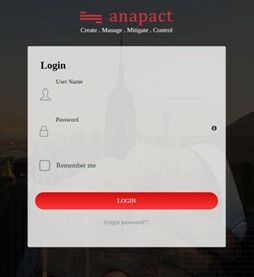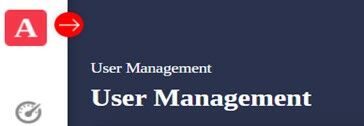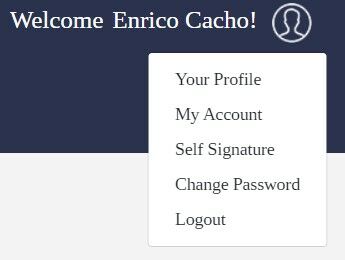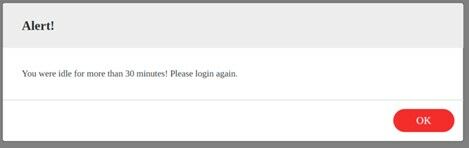Once the Administrator completes set up of the new user in the system, the user will receive a system generated welcome email with log in instructions and a web link to go to initiate access. (see image below)
Note: Users can bookmark the web page on the browser for easy access.
- To initially access the system, users can use the Login Link from the system generated email (see above image) or go to their web browser and type in anapact.com.
- On the Login page, enter the username (email address).
- Enter the temporary password that was setup by the Administrator.
- Check the “Remember me” feature to allow the system to recall the email address.
- Click “LOGIN” to initiate access.
Notes:
- During this process, the system will authenticate user’s credentials to grant access.
- Username and/or Password must be keyed in perfectly to access the system.
- A message will display if credentials are incorrect.
- Users can change their password after the initial login process (see instructions for Changing a User’s Password).
- If login is successful, the system should display the Dashboard page.
- A “Welcome + Username!” message should display on the top right corner of the page indicating that access was authenticated, and the user was recognized.
- If login is unsuccessful, an error message will display to verify your credentials.
Note: Please contact the Administrator for assistance.
- To logout after a successful login, simply select the Logout feature on the upper left corner of your screen.
Notes:
- Users also have the option to select the logout feature on the Menu, this process will be covered in the Basic Navigation
- System will automatically log off users if the instance has been idle for 30 minutes. An Alert will display on the screen.
- Click OK.
- System will display the login page.
- Re-enter Username and Password to login.